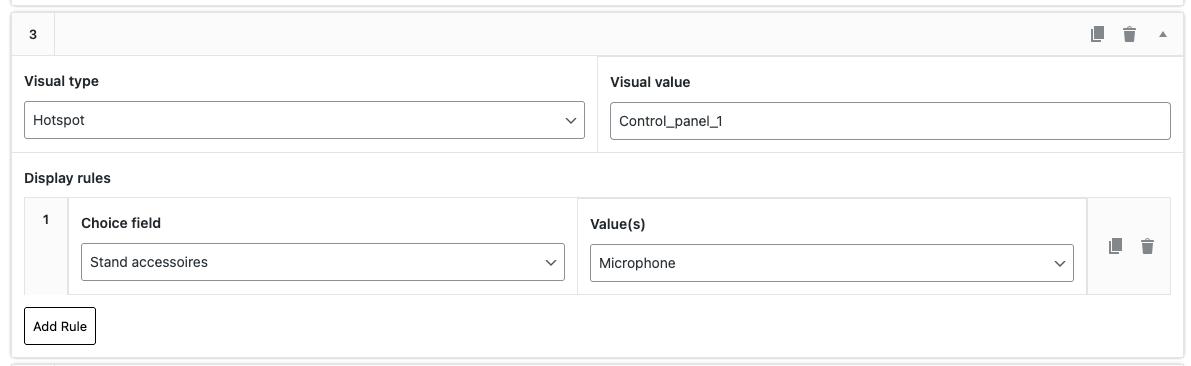Creating hotspots
You can create 3D model hotspots in the configuration form.
Simply head over to your configuration form and open up the Viewer tab.
Scroll all the way down till you see “Hotspots”
Here you can add your hotspot data for the configuration.
To show hotspots by default, open up the “Viewer” tab and locate the field “3D model hotspots”
Here you can enter the IDs of the hotspots comma separated.