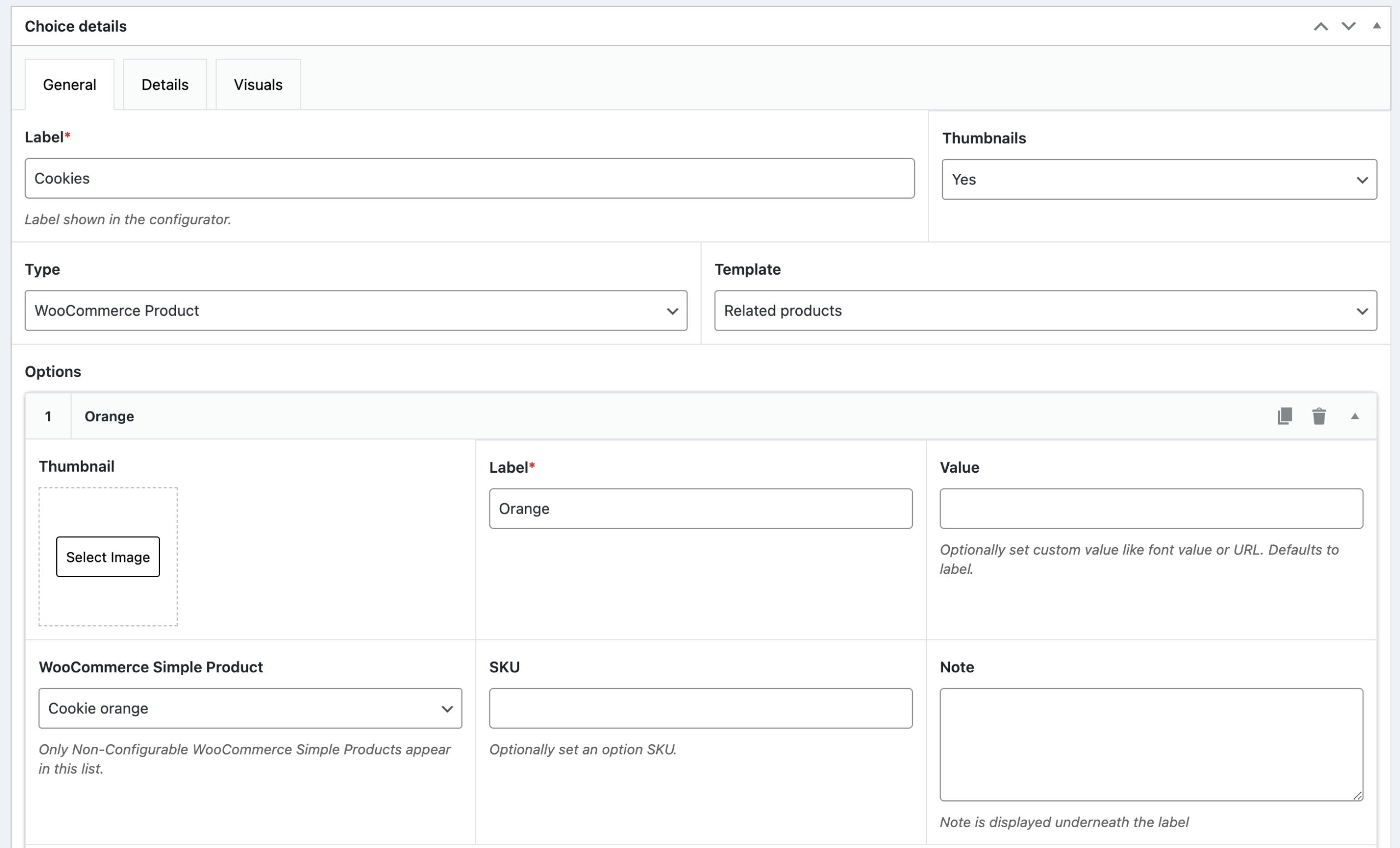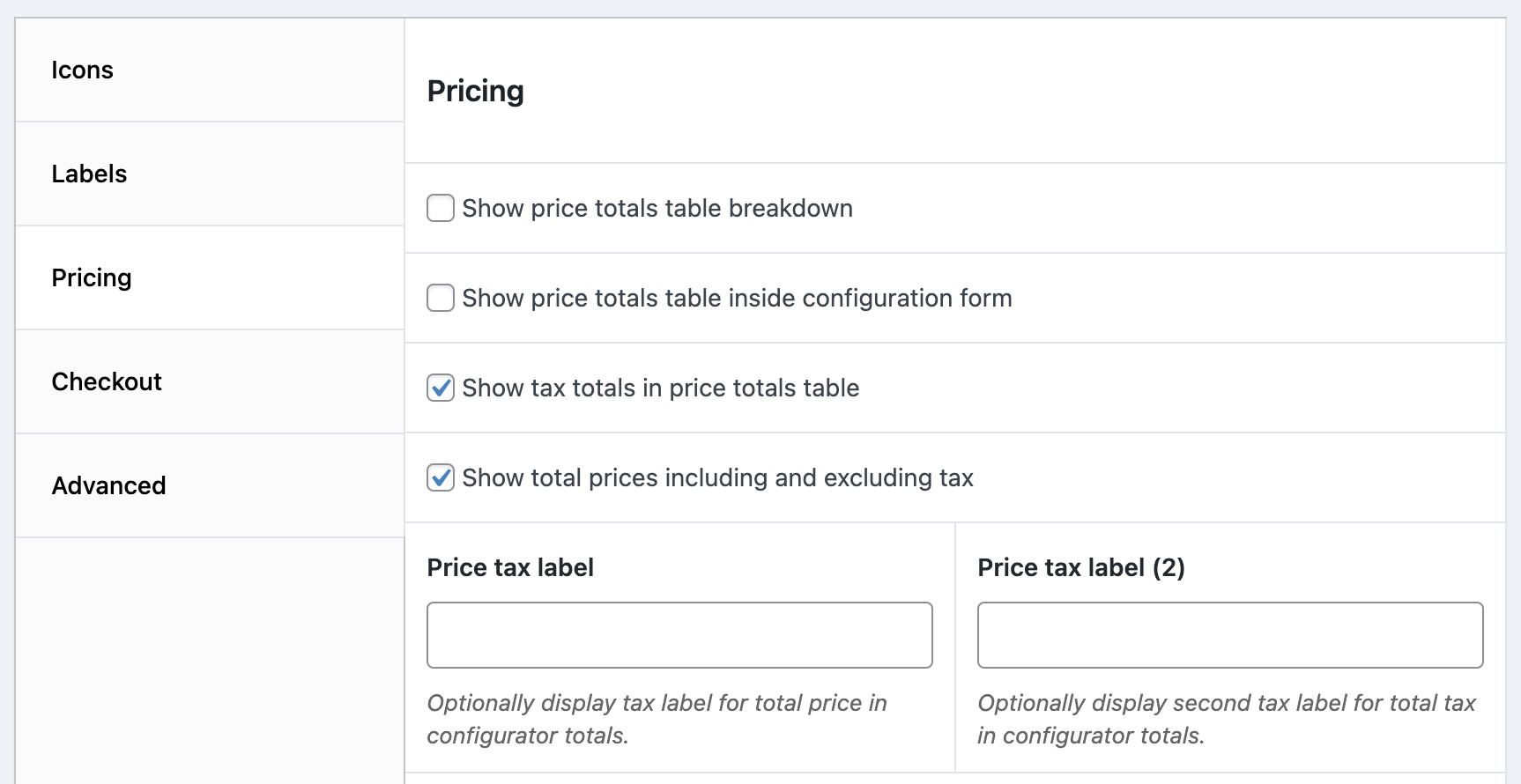Looking for a product configurator for WordPress or WooCommerce? Try our configurator builder risk-free today! No credit card required, automatically cancelled if you don’t upgrade
Price taxes
If you have WooCommerce installed, you might want to control option and product taxes for your configuration products.
Linked product taxes
By default the whole configuration is based on the linked WooCommerce product tax class. The linked product can be:
- Product(s) listed in configuration display field
- WooCommerce Product field when not displayed on a product page, but add to cart action is active.
But you can set different tax classes for options if you want to.
To customize tax classes for options, you need to link WooCommerce products to the options. Head over to your WCB choice field (WCB > Choices) and set type to “Product”. Now select your WooCommerce products for the respective options of your choice.
The WooCommerce product dropdown should list all your published WooCommerce products.
WooCommerce does not allow to set custom tax totals in cart and checkout. If you want to add configurations with different tax classes to cart, you need to add the items to cart separately.
Separate cart line items for taxes
If you have different tax classes for products inside the configuration, the tax total won’t match once added to cart. This is because WooCommerce calculates the tax total based on product tax class.
To avoid this, simply head over to WCB > Settings > Checkout and check the option “Save WooCommerce products as separate line items”
This will add linked product options to cart separately.
Note: this only works for linked WooCommerce product options. Regular options will be included in configuration line item.
Price tax settings
The WCB configurator will display prices including or excluding taxes based on your WooCommerce product settings.
To change tax display, head over to WooCommerce > Settings > Tax and change the settings there.
Price tax totals
You can also choose to display configuration total price including tax and excluding tax. To enable this, head over to WCB > Settings > Pricing and check the option “Show total prices including and excluding tax”
And you can optionally include this in the price table breakdown as well for full transparency. To show tax totals in the table, you need to check the option “Show tax totals in price totals table”